Create New Sale
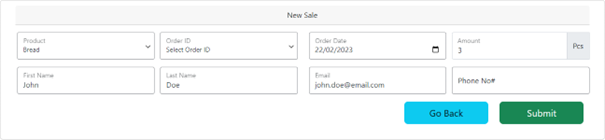
If WooCommerce is set up correctly, sales will be automatically recorded. However, in the case of an offline sale, you can manually add it to the system by following these steps:
- Navigate to the Admin Dashboard -> Food Tracing -> Sales Logs
- Click on “Create New Sale“
- Select the product that was sold from the dropdown list. If the product is not showing in the list, please refer to this article for assistance.
- If there is an active online order that is related to the sale, select the corresponding “Order ID.” You can learn more about managing orders at woocommerce.com/document/managing-orders.
- Choose the date when the product was ordered.
- Select the order amount.
- Enter the first and last name of the customer who made the purchase.
- Enter the customer’s email address and phone number.
- After filling in all the necessary fields, click “Submit” to confirm the sale.
- The new sale will now appear in the “Sales Logs” section of the Admin Dashboard under “Food Tracing.”
For more information on the “Sales Logs” section, please refer to our article.